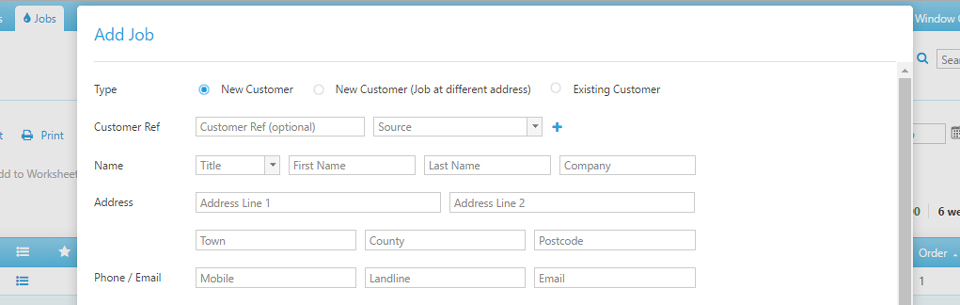
We’re pleased to announce the introduction of a new feature – alternating prices. We’ve implemented this feature based on your suggestions and feedback.
When adding a new job or editing an existing one, you can now specify an “Alternate Price”. This price will apply for every other scheduled clean, making it an ideal feature for those of you that alternate between doing a partial and full clean or provide an extra service every other time you visit a customer.
How?
When adding a new job
To set an alternate price when adding a new job, follow the usual process but simply enter the amount required into the “Alternate £” field in the “Add Job’’ window. This price will apply after the first clean with the standard job price you have set (as well as the first job price if you have set one.) To make that clear, the below example of a monthly job with a “First £” and “Alternate £” set would follow this pricing pattern:
1st month – £30.00 (first clean price)
2nd month – £10.00 (standard price)
3rd month – £20.00 (alternate price)
4th month – £10.00 (standard price)
With an existing job
To set up an alternate price for an existing job, click on the job in question (the ‘Edit Job’ window will appear). Navigate to the ‘Other Prices’ tab. Here you can add an alternate price under the ‘Alternate Cleans’ section. By default, the next due clean for that job will be charged at the standard price, with the following clean being charged at the alternate price you have set.
However, you can change this using the ‘Next Price’ dropdown menu. By setting this to ‘Alternate’, the alternate price you have specified will be the price that is charged on the next due clean.
As always, contact us if you need any help using this feature.
Also on the way in 2016 is a Stripe Widget which will allow your customers to look up and pay their balance on a card directly from your website! Route Optimisation and a Reporting Dashboard are next in the pipeline after that – watch this space!


